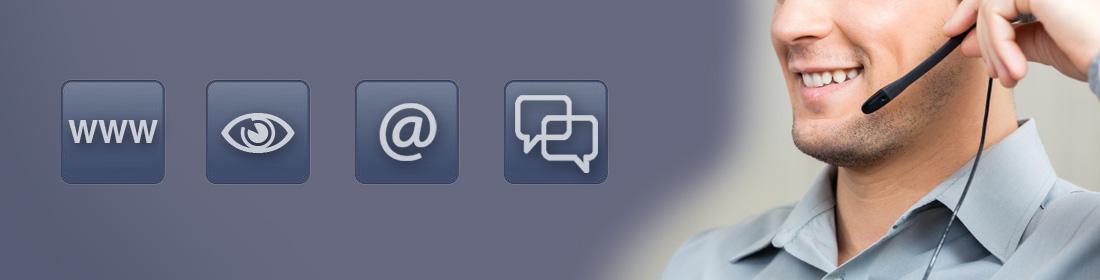Quick Support for fast assistance
The web-based Quick Support tool offers you the ability to work directly with a competent contact at measX to resolve urgent questions and problems. This can involve allowing measX to access your computer (support session) or you accessing a computer at measX (meeting session).
To start the TeamViewer software required for this, you need only download the EXE file provided below, which is executed without installation. No files are installed on your computer, and no changes are made to your operating system.
Security
Encryption
The measX support software (TeamViewer) utilizes complete encryption based on an RSA public/private key exchange and AES (256-bit) session encoding. This technology is also used in https/SSL and is considered to be completely secure with today’s technology. Because the private key never leaves the client computer, this process also ensures that intervening computers in the internet are not able to decrypt the data stream. The same also applies for the TeamViewer routing server.
Access security
In addition to the automatically generated partner ID, the measX support software (TeamViewer) generates a dynamic session ID which, in the default configuration, changes upon every start, providing additional protection against unauthorized access to the system. Important additional functions, such as file transfer, require additional manual confirmation by the user. It is also generally not possible to control a computer surreptitiously because the user at the remote computer must be informed of an access for reasons of data protection.
Starting a session
Starting a support session (measX accesses your computer)
- Follow the link and save the file on your hard drive.
- Start the file.
- A window appears in which you can see your ID and the associated password.
- Now call measX: either at the central number +49 2166 9520 0, from where you will be forwarded, or by directly calling your personal contact person.
- Provide the ID and associated password displayed in the tool to the measX employee so that he can connect to your PC.
- You can now discuss and solve your problems together with the support employee.
Starting a meeting session (you access a computer at measX)
- Follow the link and save the file on your hard drive.
- Start the file.
- A window appears in which you must enter an ID and your name.
- Now call measX: either at the central number +49 2166 9520 0, from where you will be forwarded, or by directly calling your personal contact person.
- Ask the measX employee to open a support meeting. The measX employee will then provide you with the meeting ID for this session.
- Enter the provided ID in the tool and click on “Join”.
- You can now discuss and solve your problems together with the support employee.